Create the perfect adventure in minutes! This article will cover using Travel-Wise’s UI and tooling to create your trip plan. We have several options to get you started, each with its benefits. Let’s explore how to create a trip plan with Travel-Wise.
What is a trip plan?
A trip into foreign lands with expectations and culture which is inherently foreign to you often takes a little bit of preparation. Further, if you have limited time and budget, you don’t want to waste either. This takes a bit of planning and pays off, especially for those doing more complex arrangements or travel. A trip plan is an outline custom to you.
This differs from an itinerary because an itinerary is often a template for what you can experience. Travel-Wise offers templated itineraries through AI or the community so that you can build your trip plan faster than ever and get down to the personalization without the hassle.
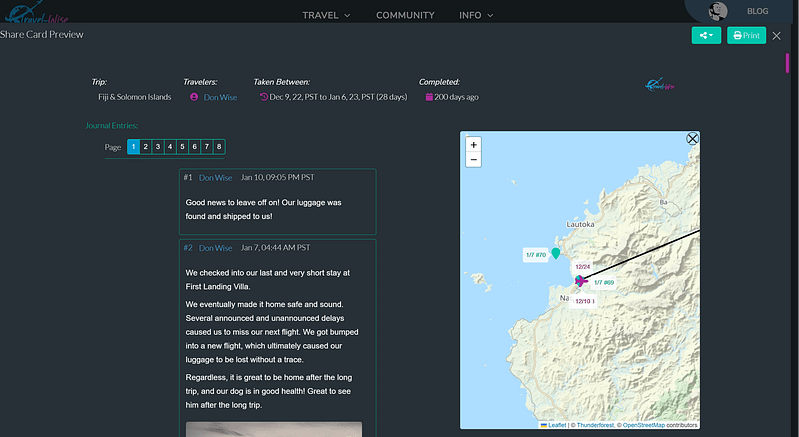
Getting started with a template itinerary
Travel-Wise does its best to help you start with templated itineraries that can be used as “building blocks” and the foundation of your trip plan. Let’s explore those options below.
Search for an itinerary
From the home page, click the “Find a Template” icon or use the Top menu “TRAVEL” -> “Template Search” to land on the itinerary search page. These are all templates submitted by the community and are already planned out and ready to be used. In the search bar, type in the location you are interested in or browse the collection of all the trips located below the search bar. Further, use the filters available to explore the itineraries to find a good starting point for your plan.
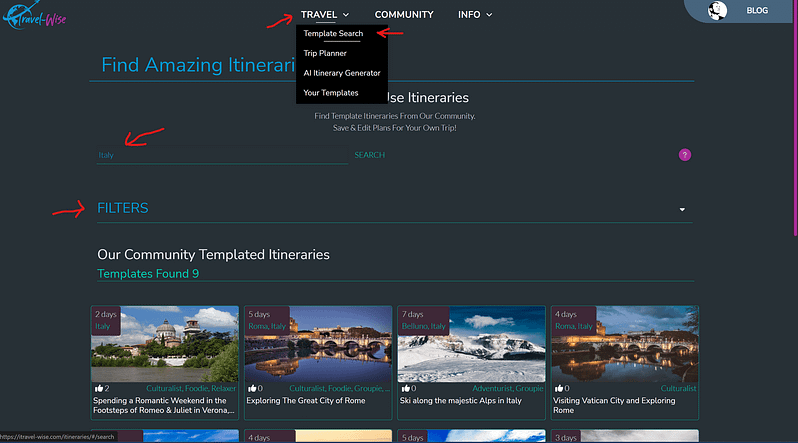
Generate an itinerary with AI
Are you not finding a good match from the community itineraries? Try our AI itinerary generator engine, which will generate an itinerary based on your parameters. This is great for using AI to break the ice and present a good template itinerary to start from to avoid planning your trip from scratch. Simply getting off the ground on planning your trip saves time and helps clear out planning blocks (procrastination or hesitance to start planning). Give it a try, generate your template, and start your trip plan!
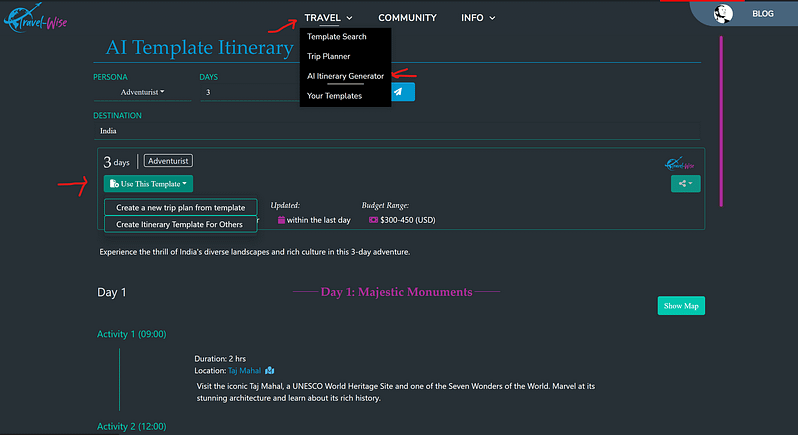
Add the template to your trip plan
When adding an AI-generated or a community template to your trip plan, locate the green button on the screen. It will be labeled “Trip Plan” or. Use This Template” You can create a new trip plan from this button or add this template to your active Trip Plan. Yes, that is right! You can add as many templates into a trip plan as you desire, chaining different itineraries of different country locations or making your trip a multi-national venture. There is no limit to the number of itineraries you can add to your trip plan, and you still have the tools to customize the trip plan to be just what you are looking for.
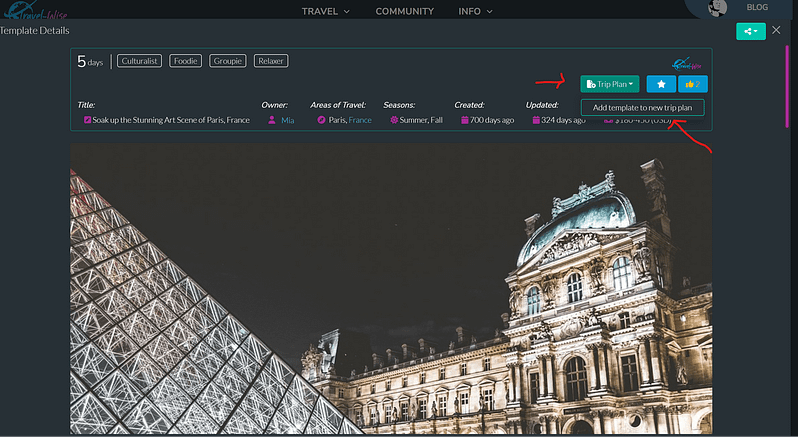
Customize your trip
At the top of the page, put your mouse over “TRAVEL” and click the pop-up that says “Trip Planner.” Give your trip a name and a start date. You can go to the “DAYS” tab to see all the days and events added to the templated itineraries. You can click and drag days and events to move them around. Further, you can add and remove events from the template to customize exactly what you want. Make sure to “Save” your data often to the server. Once you “Save” for the first time, numerous new features will appear on your trip plan.
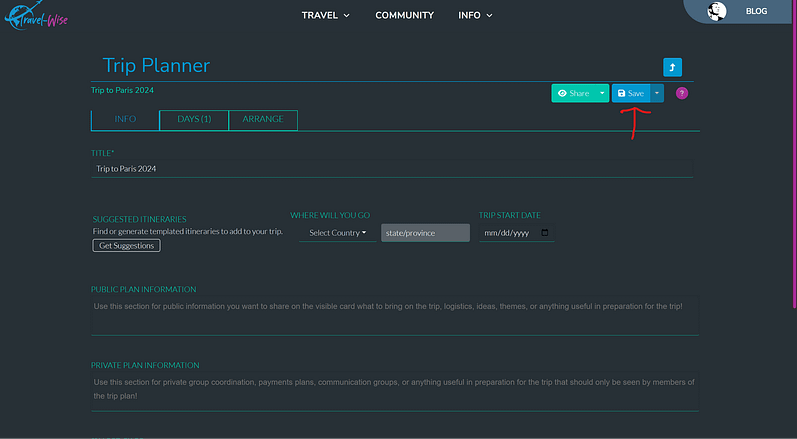
Further, if you are unsure what you are looking for, try the AI itinerary generation features. They are designed to help you plan and give you ideas of what you might like based on your current itinerary.
Adjust the days and events to a schedule to your liking. Use the “Optimize” to ensure you save travel time and hit the correct destinations at the perfect time of the day. Finally, click “Save” or “Update” to ensure your changes are uploaded to the server.
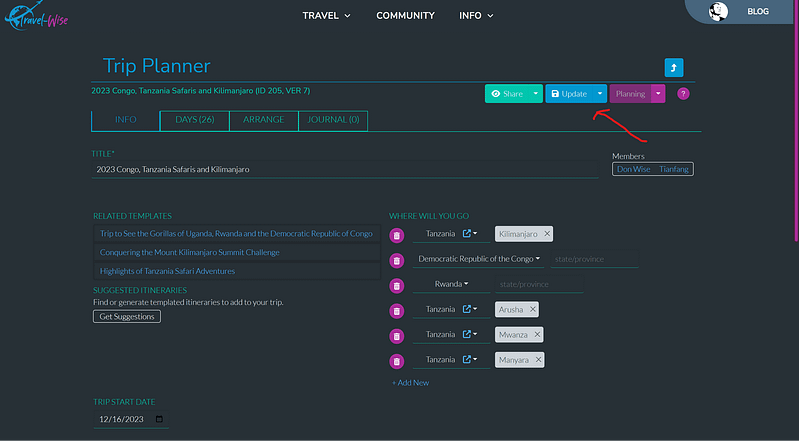
Invite friends and family to collaborate
On the Trip Planning page, click on the purple down arrow next to the word “Planning” and click “Invite Others.” Type in your friends’ emails and then send the invite their way. They will also have access to your trips to collaborate and see what is in store for your next adventure together. This will also allow them to upload their flight and hotel details and use the journal throughout the trip.
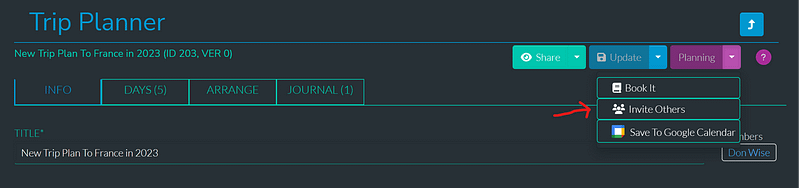
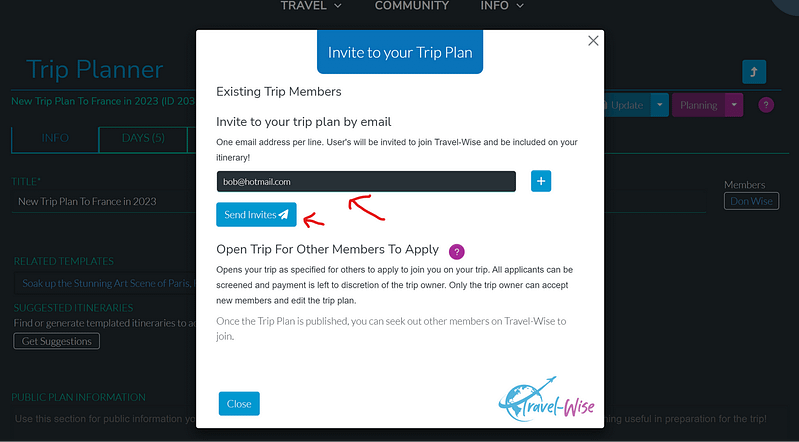
Live Updates From Sharing Your Trip
Check out our guide to share your trip with others while you are on the trip (live updates are supported) or afterward. Note that all trip plans are PRIVATE by default. To share it, you must accept that it is ready to be viewed by others not invited to your trip plan by first “Publish”‘ ing the article. Under the “Save” or “Update” button’s arrow icon, you will find the “Publish” option to make the trip plan public. After it is published, you can then share it with others.
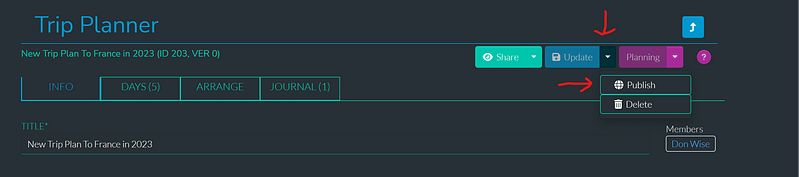
Other members can subscribe to your trip and get live updates batched together after you make new journal entries. You have new ways to connect with your friends and family while on the go!
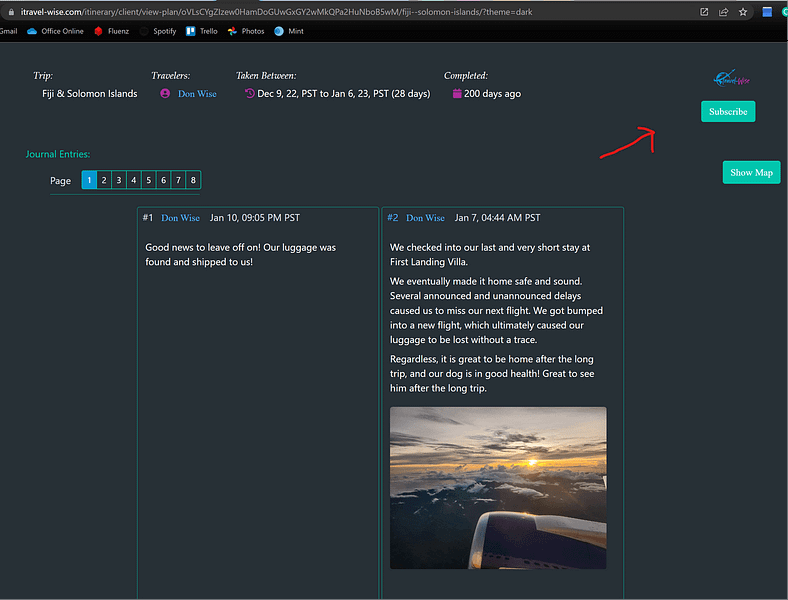
Interested in journaling and providing live updates to friends and family through Travel-Wise’s journal? Check out our article on getting started with journaling here.
Spend less time planning your travel so you can spend more time enjoying your travel!

